Let teammates see dashboards with your permissions for consistent, collaborative insights
Today, we're releasing Share My Dashboard View to enhance how teams collaborate on your data in Ashby.
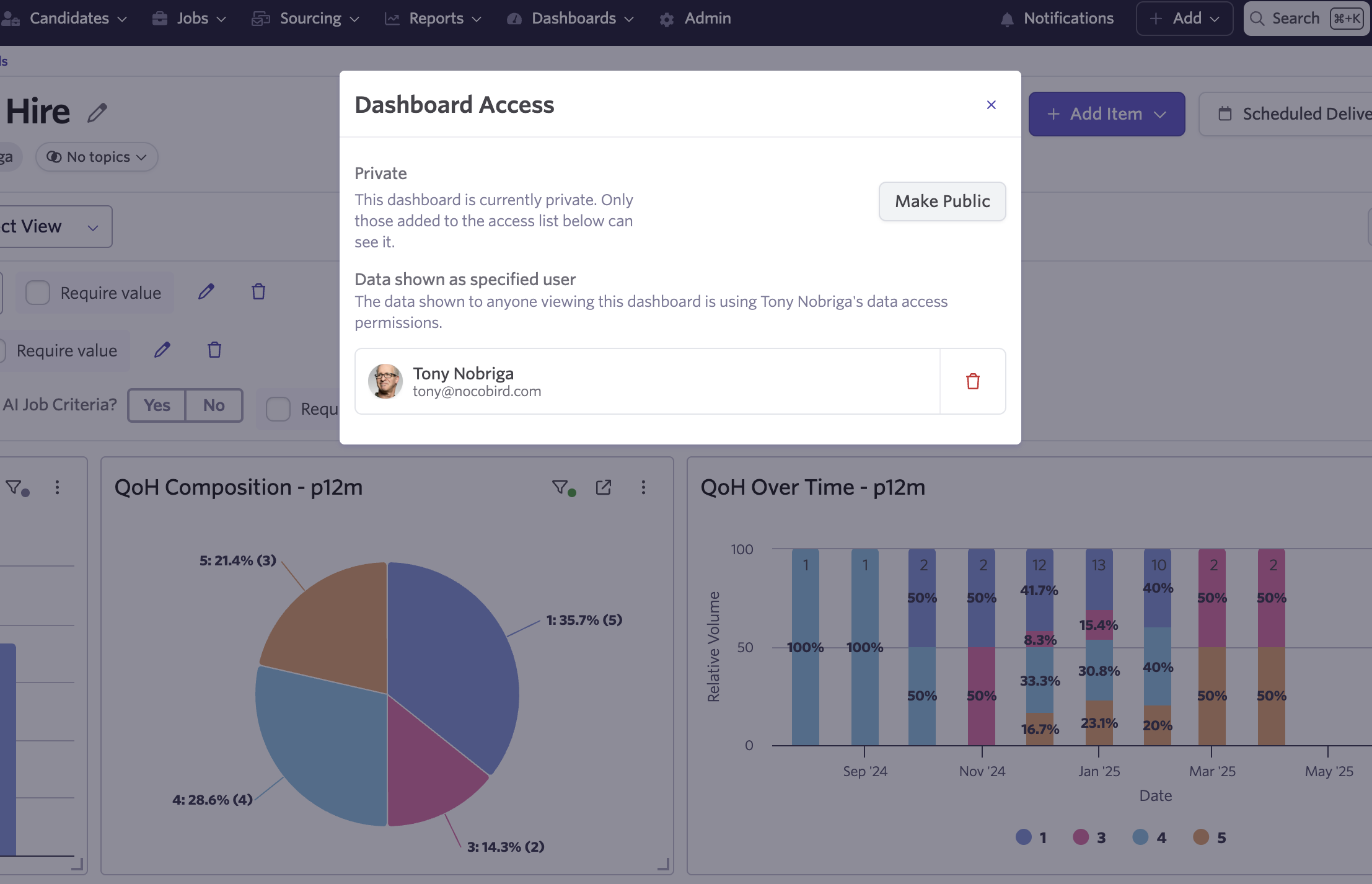
We've added a new option that lets you share dashboards using your permissions instead of the viewer's.
Our permissions model ensures people see the right data for their role - a VP sees company-wide hiring metrics while a team lead focuses on their department's numbers. This works great for day-to-day operations.
But when you want to share executive level dashboards with a handful of people or dashboards with a lot of people at the company, who have varying permissions, you want to ensure everyone looking at the exact same data.
Share your exact dashboard view
How it works
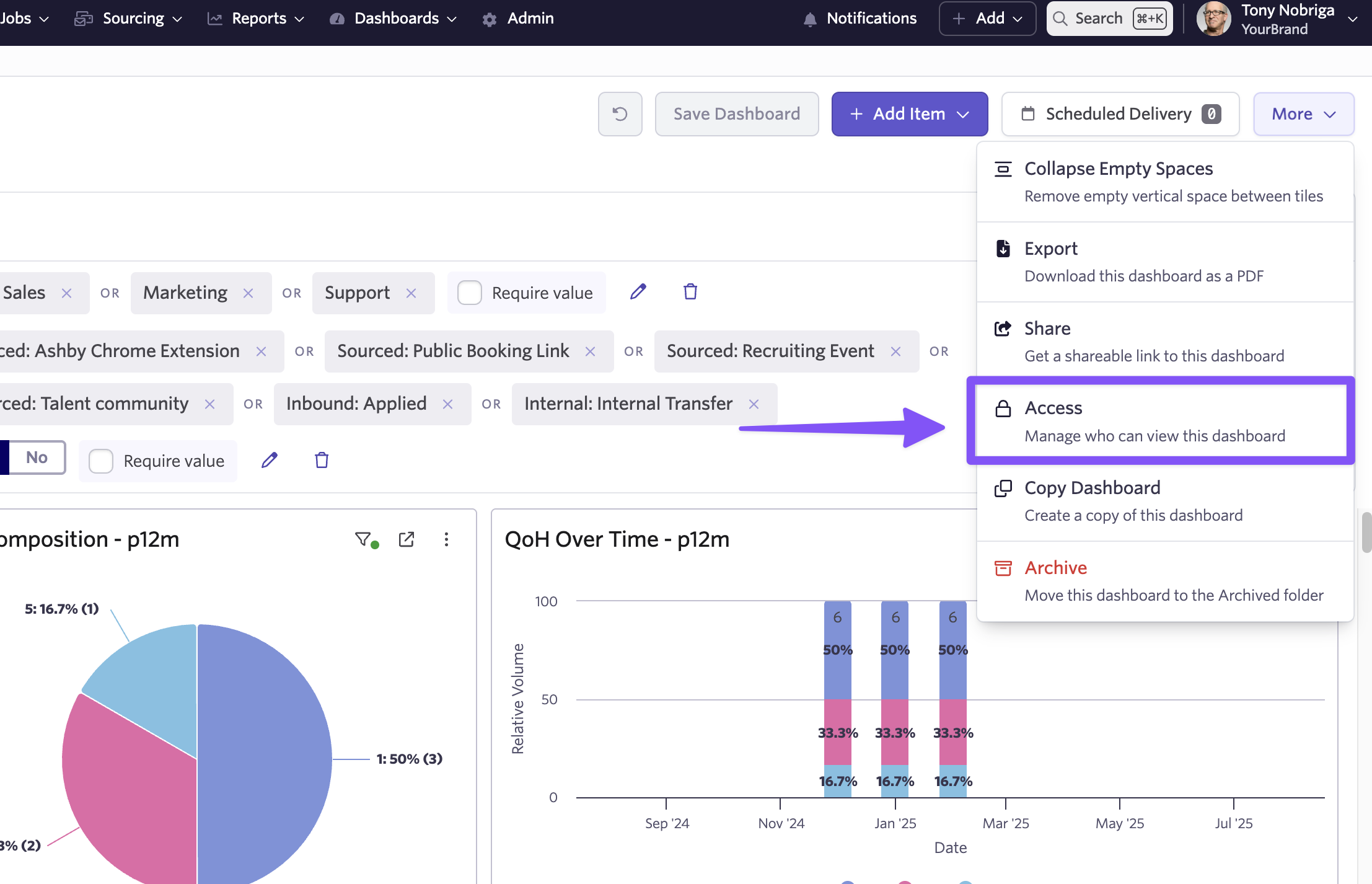
Go to any dashboard's More menu > Access and toggle "Share my view".
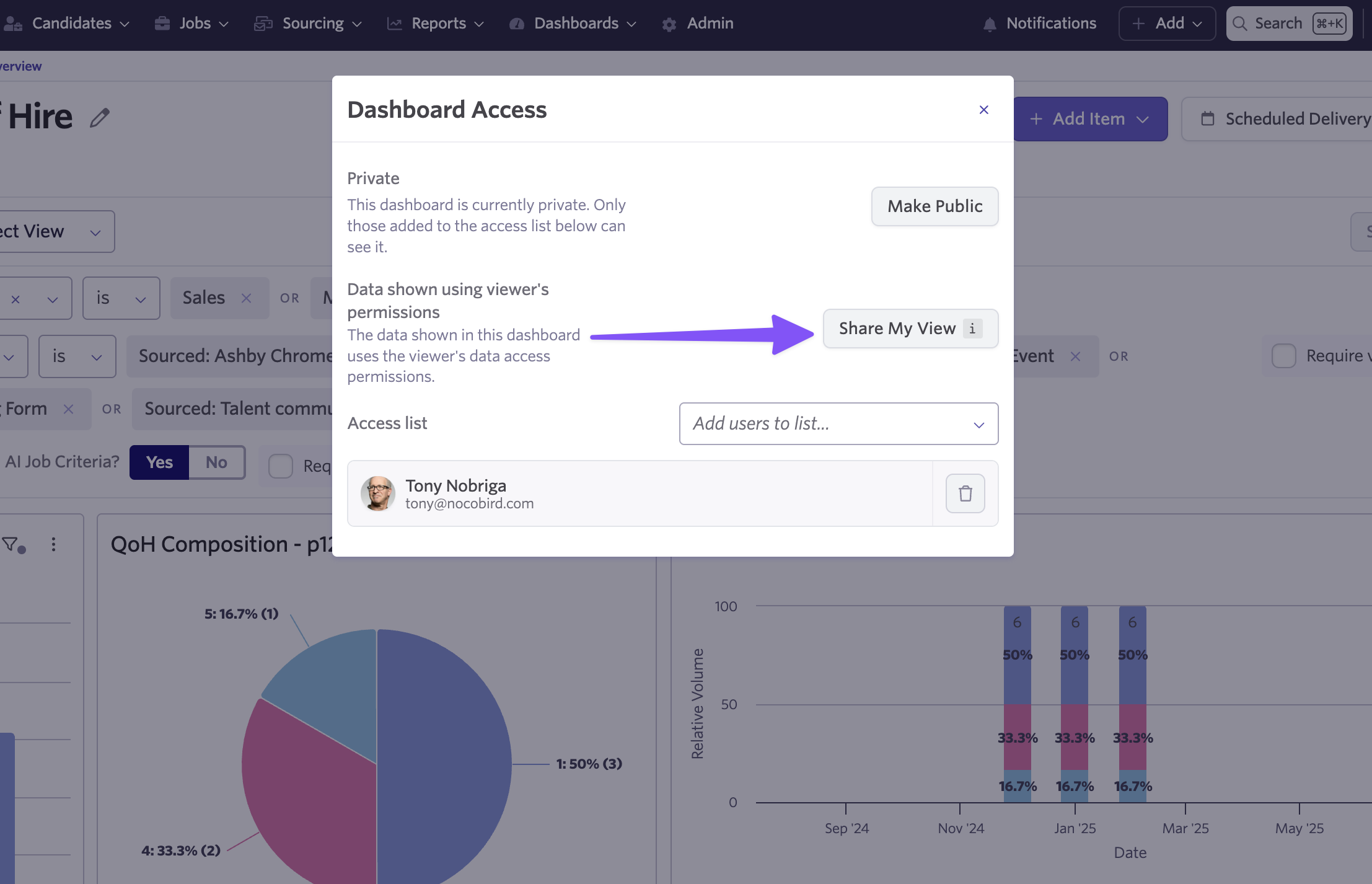
Now everyone who views this dashboard sees the data as if they were you.
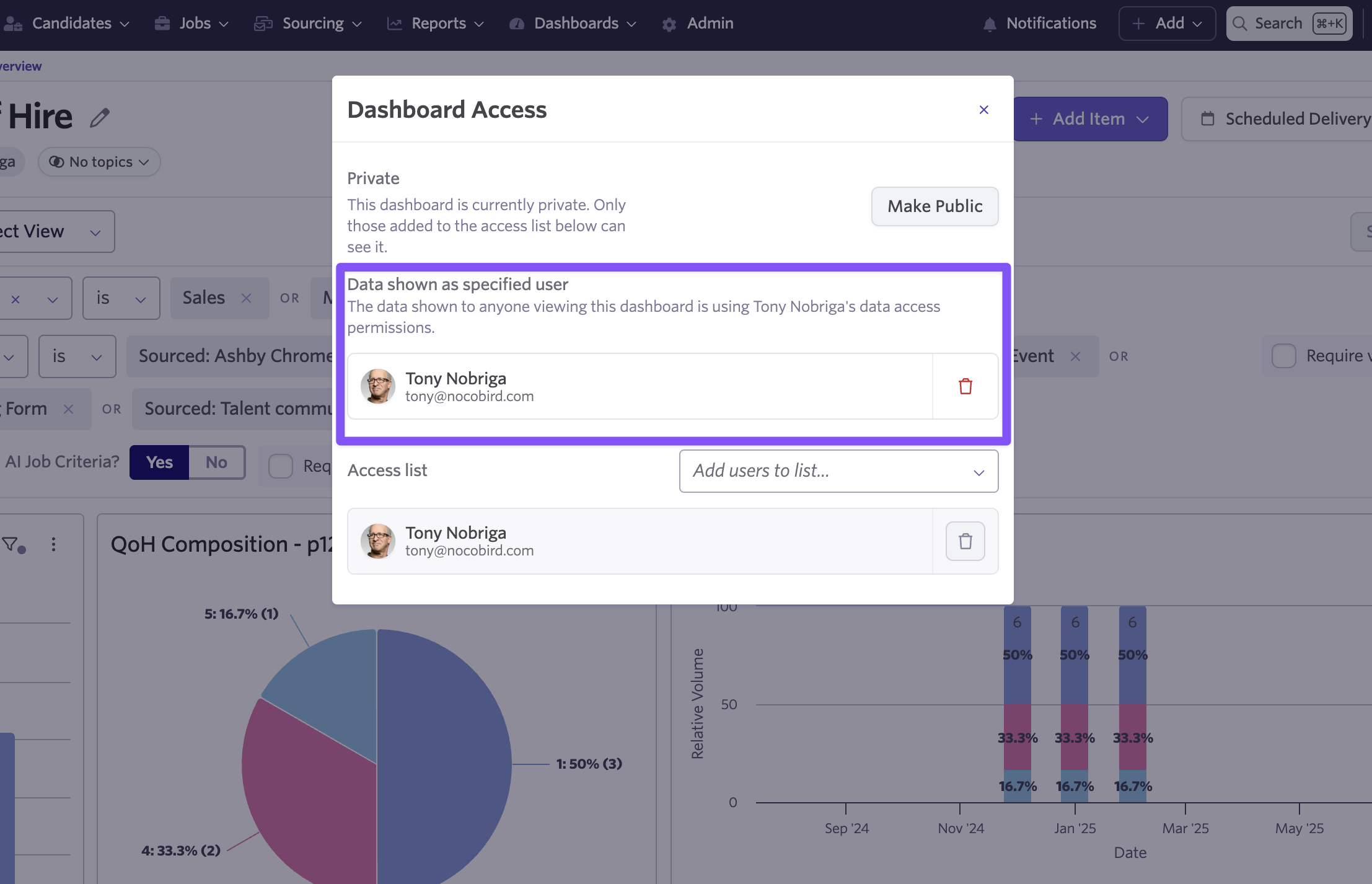
Here we see a different user logged in to Ashby viewing the dashboard as though they have the permissions of the sharer.
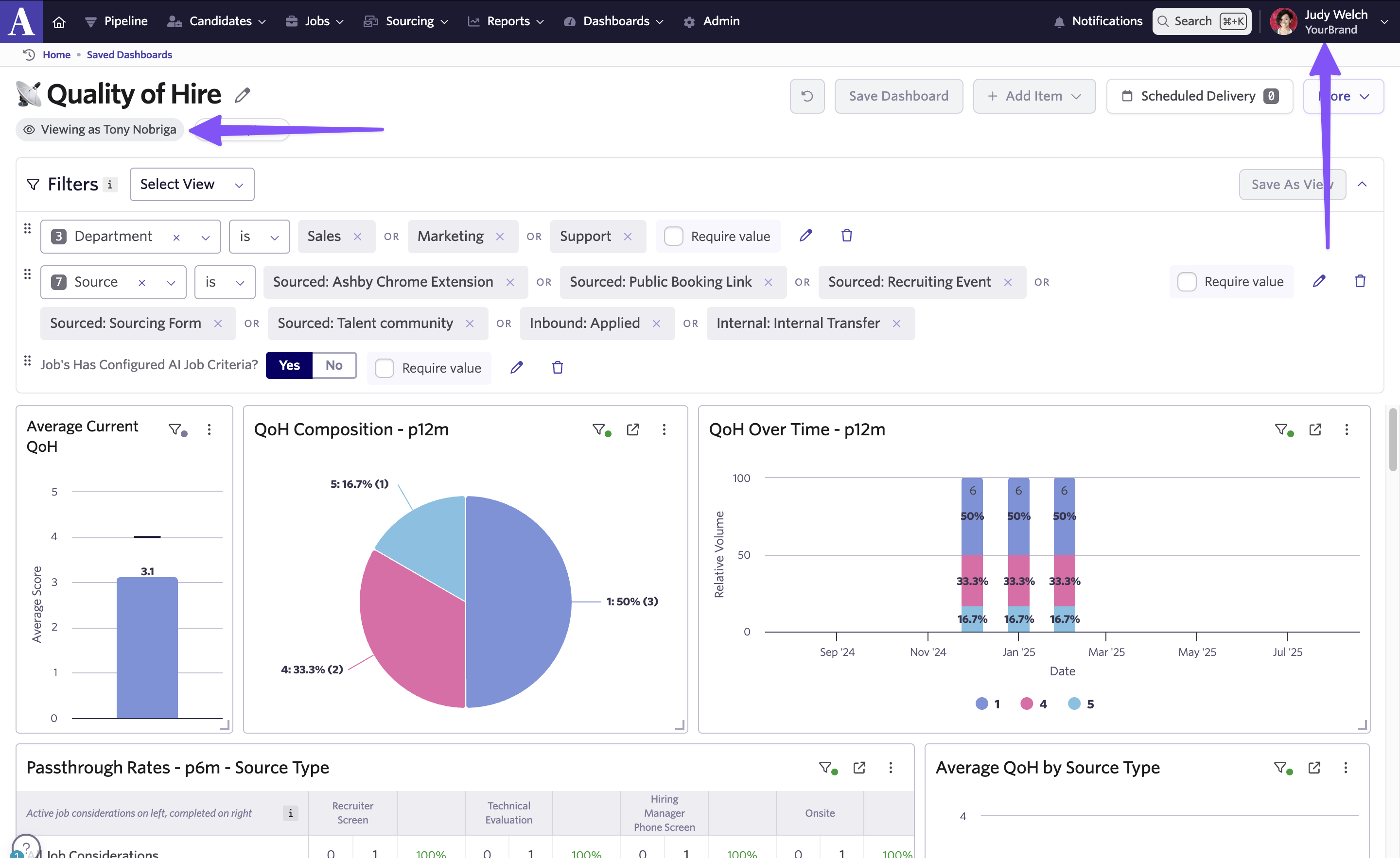
This new functionality works on both public and private dashboards.
A few notes to keep in mind:
- The shared view only applies at the dashboard level. When someone clicks into an individual report, they'll see data with their own permissions again.
- Only you can add or remove reports when your view is being shared. This prevents others from adding reports and seeing them with your permissions.
- Since underlying reports can still be edited by others, lock any reports you want to keep unchanged. Set up your dashboard completely before sharing - add all reports and filters first.
Whether you’re sharing an executive-level dashboard with a few stakeholders or a company-wide dashboard with people who have varying permissions, you want to ensure everyone sees the same data. The new Share My Dashboard View makes this type of collaboration much more streamlined.
To learn more about this feature you can visit our knowledge base: Permissions & Sharing Dashboards. To get started, go to any dashboard and find the sharing options under More > Access.